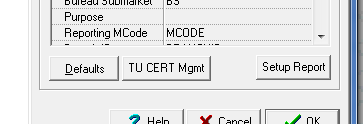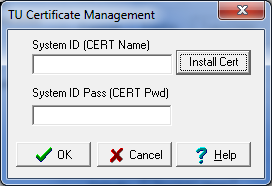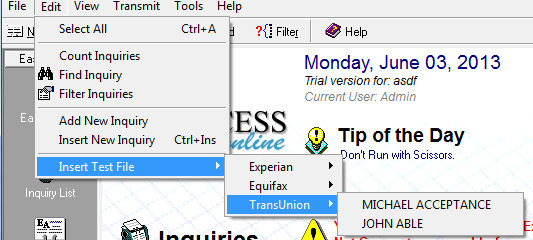Follow these instructions if your current certificate has expired, if you are getting emails from TransUnion telling you to create and use a new certificate because your current certificate is getting ready to expire or you are getting a “500 Internal Server” error.
In order to install a new TUNA2 certificate, you must be running version 6.5.1.0 or greater. If you are running an older version you must update your software prior to following these instructions. To update your software, visit the License Management area of the website.
NOTE: If you are unsure on how to create a new TUNA2 Certificate, contact TransUnion for information. Their tech support number is 312.258.8088. Say you are a TUNA2 customer and you need instructions on creating the TUNA2 certificate.
1. In Easy Access, click on the File Menu > Setup Options > Bureau Setup.
2. If you have the Multi-Bureau version, click on the TransUnion Button.
3. At the bottom of the TransUnion Bureau Setup form, click on the TU Cert Mgmt button.
This will bring up the new TransUnion Certificate Manager.
4. Click on the Install Cert Button.
5. Browse to the TUNA2 Certificate file that you downloaded from TU’s website.
6. Once you select the file, you will be prompted to enter the password for the certificate. This is the password you assigned it when you were on TU’s website.
7. Easy Access will attempt to install the file. As long as the password you entered is correct, it should install successfully.
8. Once successfully installed, click the OK Button to save the new certificate information and OK to save the Setup Options.
9. IMPORTANT!!! EXIT EASY ACCESS AND RESTART IT TO MAKE SURE THE NEW CERTIFICATE INFORMATION IS SAVED CORRECTLY. If you are running a network version, make sure all of your workstations also exit and restart Easy Access.
10. Now send a quick test file to make sure everything is running correctly. Click on the Edit Menu > Insert Test File > TransUnion > John Able. This will insert a test file.
11. Click on the Send Button to send the test file.
You should get back a test report. If you get an HTTP 500 Error, go back to the TU Cert Mgmt in the TransUnion Bureau Setup and clear out the System ID and System ID Password fields and send another test file. If you are still having problems, contact tech support.