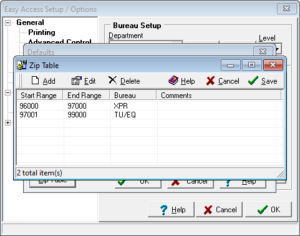Viewing Stored Reports
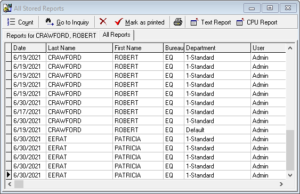 Easy Access lets you easily save and view the credit reports that you receive. In order to be able to view your stored reports, you must have the Save Credit Reports option checked in the Database Settings section in the Setup Options and also tell Easy Access how many days you would like to save the file.
Easy Access lets you easily save and view the credit reports that you receive. In order to be able to view your stored reports, you must have the Save Credit Reports option checked in the Database Settings section in the Setup Options and also tell Easy Access how many days you would like to save the file.
Like other parts of Easy Access, everything is linked. In order to view stored reports for an inquiry, you must first find and highlight that inquiry in the Inquiry List. As you move through the Inquiry List, the top of the Inquiry List will display Tabs showing the date, bureau, and products selected for each report associated with the inquiry that is currently selected. An inquiry can have many stored reports. The number of tabs will reflect the number of reports associated with the selected inquiry. Simply click the tab to view the stored credit report.
Report List
Not only can you view individual Stored Reports attached to the current inquiry, but you also can view an All Stored Report List. Click the Report List button above the Inquiry List to view multiple Stored Reports regardless of the inquiry it’s attached to. You can also Refresh the List or Delete any highlighted reports.
Some monitor settings and screen resolutions may keep you from viewing the entire report on the screen. You may need to adjust the font that the viewer uses in the Setup Options so that you are able to view the entire width of the report. Usually, the default font that is set up when Easy Access is installed will be fine.
While viewing the report, you can also do the following:
Copy the report to the Windows Clipboard
This will put the credit report on the Windows Clipboard, allowing you the ability to then paste the report into other applications. To do this, click on the report screen and press <CTRL-A>. This will highlight the entire report. Click on the Edit menu and choose Copy. This copies the report to the Windows Clipboard. Once the report is in the clipboard, you can go to another application, and using its Edit Menu, paste the contents of the clipboard into the other application. Some applications will also let you hit <CTRL-V> to paste the clipboard contents.
Save the credit report to file.
You may also save any stored report to a text file. Click on the File Menu and choose Save as. You will be prompted for a name and directory to store the report. Select the directory where you would like to store the file, give it a unique name and click OK.
Print out the report
Just click on the File Menu and choose Print. You will be prompted for a printer. Select the printer you would like to print to and click OK.