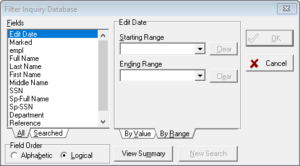 The Filter button appears above the Easy Access Today and Inquiry List screens. It is also available in the Tools Menu. Click on Filter to bring up the Filter Inquiry Database dialog box.
The Filter button appears above the Easy Access Today and Inquiry List screens. It is also available in the Tools Menu. Click on Filter to bring up the Filter Inquiry Database dialog box.
Filtering is a powerful way of showing you only the records you want to see quickly. If you want to see only the inquiries that have been entered for TransUnion between 3/1/2000 and 3/31/2000 by Bob Smith, you can filter the database to show only those records.
Filtering the database makes finding certain inquiries very easy. It also makes your inquiry database easy to maintain. If you want to delete all the records between the dates 6/1/2000 and 7/1/2000, you can first filter the database to show only these records, and then from the Inquiry List, you can delete all the records. Mass deletions are easy.
The Inquiry List will display only the filtered inquiries until you clear the filter. If you are Filtering the Inquiry Database, the Program Title Bar will read Easy Access (Database Filtered). If it is not Filtered, it will read Easy Access. If the database is currently filtered, and you want to clear the filter (or show all the records), click on the Clear Filter button on the Toolbar.
The Filter Inquiry Database dialog box lets you select custom views of your Inquiry Database. It is also used to filter your Inquiries Sent Reports.
Fields
The All Tab holds the names of all the data fields in your inquiry database. Start your filter here. If you do multiple filters, you can use the Searched tab to view and edit those filters. You can sort your Fields list in either alphabetical or logical order.
As you choose different fields to filter on, the Search Criteria section to the right will change. You can filter By Value (for text or numbers) or By Range (for dates).


