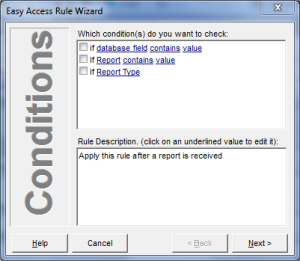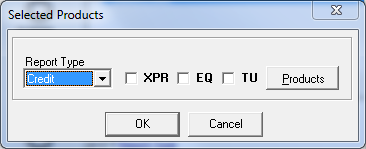Begin creating a rule by selecting which condition(s) you want to check. When you check the box next to the condition(s) you want to access, the rule will appear in the Rule Description window. You can check for three types of conditions.
If Database Field Contains Value
Select these options if you want to base your rule on Inquiry Entry Form data items. Clicking on an underlined item will display a list of choices.
- Database Field: shows a list of Inquiry Entry Form data items.
- Contains: shows a list of operations
- Value: shows a dialog box where you can enter any text.
If Report Contains Value
Select this option if you want to base your rule on the content of a credit bureau report. Clicking on an underlined item will display a list of choices.
The report shows two options initially. It will also display any Alias Names you have created.
- {Report} is a built-in alias that refers to the entire contents of a report.
- Parsed Report Field displays a dialog box that you can use to design and save Parsed Merge Fields to an Alias name.
If Report Type
Select this option if you want your rule based on which credit bureau you selected and/or which product(s) you have selected.