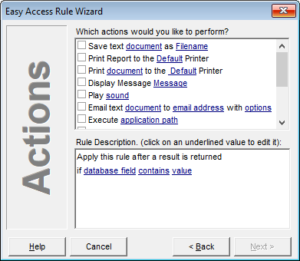Next, select the action(s) you would like to perform if the rule is activated when all conditions are met. When you check the box next to the action(s) you want to perform, the rule will appear in the Rule Description window. There are 12 actions you can select.
Save text document as Filename.
Rename or save a document to another filename or location.
Print Report to the Default Printer
Print the report to the specified printer. You can click on Default to select a specific printer.
Print document to the Default Printer
Save a specified document to another location or filename.
Display Message
Display a popup message on the screen if all conditions are met.
Play sound
Play a sound if all conditions are met. This is useful if you wish to test if a rule is firing.
Email text document to an email address with options
Send the specified document to an email address with the Subject, From, and Reply Email Address fields.
Execute application path
Start another application and add command line parameters.
Export String to Filename
Save any merge fields into a specified document.
Copy this string to the Windows Clipboard
Put any mergefields you select into the Windows Clipboard for pasting into another application.
Update Inquiry Database Field with Value
Change the data in the specified inquiry database field to the specified value.
Resend Inquiry as Report Type
Change the inquiry’s bureau, products, add-ons, and/or risk models to the specified values and resend the report.
 Format Output
Format Output
Export the mergefield values to a text file in the folder specified when the report is received. You can use embedded printer control characters to add form feeds, line feeds, and carriage returns to the output.
{#10} = LineFeed
{#12} = FormFeed
{#13} = Carriage Return
Format Report
This option allows you to specify how the report will be stored in Easy Access. Also, if you are using Easy Access’s HTTP Server, the Formatted Report is what is returned. You can choose either to store the entire report with the {Report} mergefield or store only specific segment data using parsed merge fields.
 You can also choose to use an external text file as a template for designing and storing your own formatted report. Examples of this are in the Easy Access under the filenames eqbispro.rep and xprbissl.rep.
You can also choose to use an external text file as a template for designing and storing your own formatted report. Examples of this are in the Easy Access under the filenames eqbispro.rep and xprbissl.rep.