Experian requires that you change your Net Connect password every 90 days.
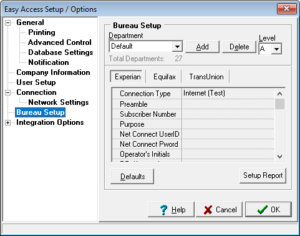 To set up Experian for Easy Access, select the Bureau Setup page from the Setup Options screen available from the File menu.
To set up Experian for Easy Access, select the Bureau Setup page from the Setup Options screen available from the File menu.
This section must be filled in correctly to be able to run Experian credit reports. Contact your Experian Sales Representative for the information needed to complete this section.
Connection Type
Internet
Select this option to receive reports over the Internet through Experian’s Net Connect. Contact your Experian Sales Representative or Real Solutions for information on getting authorized for this method of access.
Experian certification requires that you password protect Easy Access before you can select this option. If you do not have an administrative and user password, you will be prompted to enter them.
Internet (Test)
Select this option if Experian has set you up to receive reports over their Internet Test Site.
Preamble
The preamble field is unique to Experian. In most cases, it will be similar to ‘BCA1’. Contact your Experian Sales Representative for details.
Subscriber Number
This is your bureau subscriber number assigned by Experian. Without this subscriber number, you will not be able to retrieve information from your bureau. This is a confidential number, and only Experian can confirm this number for you.
Purpose
Use this field if you are required to provide a (T-) keyword for a permissible purpose. Click the down arrow and choose your purpose from the list of predefined codes. If your code is not in the list, simply type the code into the field.
Operator’s Initials
This field should always be filled out with ONLY TWO initials regardless of the options checked. These are the initials that are sent to Experian in combination with the subscriber number. It can be either the owner of the company you are setting up or the company’s system administrator. If you have the option Send Users Initials checked on the User Setup page of the Setup Options screen, the user’s initials will be entered rather than the owner’s initials.
RR- Keyword
Easy Access supports the Experian Instant Prescreen product. If you are planning on using this product, you must be assigned an Instant Prescreen Keyword by your local Experian office. Enter that Keyword here.
If you plan on running Credit Profiles and Instant Prescreens, you should create a separate Department for Instant Prescreens. Do not enter an Instant Prescreen RR- Keyword in a Credit Profile Department.
Report Type
Easy Access lets you define Experian’s Report Type. You should leave this as an S report type. Other report types are usually used by Experian offices for internal reports. When using a product that requires a different report type, Easy Access will automatically change this for you.
The following fields appear if you choose Internet or Internet (Test) as your Connection Type.
Contact your Experian Sales Representative for more information about Net Connect.
Net Connect UserID
If you have signed up with Experian to pull reports over the Internet, enter your Net Connect username here. Do not enter your Head Designate information in Easy Access Online.
Net Connect Pword
If you have signed up with Experian to pull reports over the Internet, enter your Net Connect password here. Do not enter your Head Designate information in Easy Access Online.
The following fields appear if you have installed a Business version.
Business Sub #
If you are authorized to receive Experian Business Credit Reports, enter your Business Subscriber number here. This will allow you to request Business Profiles through Net Connect.
Business Password
If you are authorized to receive Experian Business Credit Reports, enter your Business Password here. This will allow you to request Business Profiles through Net Connect.
Output Type
This field allows you to select the format in which you would like your Experian credit reports to be returned.
| TTY Report (Text) | This will return your standard ‘Human Readable’ credit report. The Standard Edition of Easy Access will only return this format. |
(Professional, Enterprise and Architect feature)
| ARF 7.0/6.0 Bus | If you would like to receive your reports in the Automated Response Format (ARF) for automated analysis, you will need to select this option. The version of This request, 7 ARF formatted consumer reports, and 6.0 business reports. |
| ARF 6.0/5.0 Bus | If you would like to receive your reports in the Automated Response Format (ARF) for automated analysis, you will need to select this option. The version of This request, 6 ARF formatted consumer reports, and 5.0 business reports. |
| TTY / ARF 7.0 (BOTH) | This selection will return the v7.0 ARF consumer format as well as the ‘Human Readable’ response embedded with the 700 segments. (BOTH keyword). |
| TTY / ARF 6.0 (BOTH) | This selection will return the v6.0 ARF consumer format as well as the ‘Human Readable’ response embedded with the 700 segments. (BOTH keyword). |
| XML Verbose | This selection will return the XML format, verbose language. |
| XML | This selection will return the XML format. |


