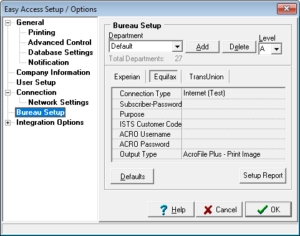 This section must be filled in correctly to be able to run Equifax credit reports. Contact your credit bureau representative for the information needed to complete this section.
This section must be filled in correctly to be able to run Equifax credit reports. Contact your credit bureau representative for the information needed to complete this section.
Connection Type
Dial-up: This is the current default for connecting to and receiving reports from Equifax.
Internet: Select this option if Equifax has set you up to receive reports over the Internet. Contact your Equifax Representative or Real Solutions for information on getting authorized for this method of access.
Internet (Test): Select this option if Equifax has set you up to receive reports over their Internet Test Site
Phone Number
This is the dial-up access number to the credit bureau’s modems. Easy Access will use this as the primary number to call.
Alternate Phone
This is the phone number of the bureau’s computer. Easy Access will use this if we are unable to connect to the primary number. If you have checked Redial until connected on the Connection tab, Easy Access will redial until you get connected and get a report or you manually cancel the call.
Subscriber-Password
Enter your subscriber number first, then a dash and your security password. Example: 999AZ12345-A9B
This is your bureau subscriber number assigned by your local credit bureau. Without this subscriber number, you will not be able to retrieve information from your bureau. This is also where you put your Equifax password. This is a confidential number and only your credit bureau can confirm this number for you.
Purpose
Use this field if you are required to provide a permissible purpose code. Click the down arrow and choose your purpose from the list of predefined codes. If your code is not in the list, simply type the code into the field.
Operator’s Initials
These are the initials that are sent to the credit bureau in combination with the subscriber number and bureau password. It can be either the owner of the company you are setting up or the company’s system administrator. If you have the option Send Users Initials checked on the Password page of the Setup Options screen, the user’s initials will be entered rather than the owner’s initials. This field should always be filled out regardless of the options checked.
The following fields appear if you choose Internet or Internet (Test) as your Connection Type.
Customer Code
If you are signed up to retrieve your credit reports using your Internet connection, enter your Equifax Customer Code into this field. This code is not to be confused with your Equifax subscriber number.
ACRO Client ID
This information is created on Equifax’s Developers Website. Grab it from the LIVE Environment since that is the only URL that Easy Access supports.
ACRO Client Secret
This information is created on Equifax’s Developers Website. Grab it from the LIVE Environment since that is the only URL that Easy Access supports.
Output Type
This field allows you to select the format in which you would like your Equifax credit reports to be returned.
| Acrofile Plus – Print Image | This selection will return the standard Print Image result in Acrofile Plus format. The Standard Edition of Easy Access will only return this format. |
(Professional, Enterprise and Architect feature)
| Plain text | This selection will return the basic Equifax Print Image format. |
| Acrofile Plus | This selection will return the Fixed File Format in Acrofile Plus format. This format is designed for automated analysis. |
| FFF Report | Select this option if you wish to receive your credit reports in the Fixed File Format (FFF). This format is designed for automated analysis. |
| FFF Human/Machine | This format will return a result that is fixed for machine interpretation while still retaining a readable format for human interpretation. |
| FFF & Print Image | This option will return the FFF format (above) as well as the Print image format (above). |
| FFF H/M & Print Image | This option will return the FFF Human/Machine-readable format (above) as well as the Print Image format (above). |


