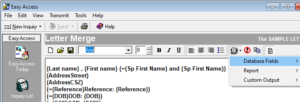 Merge Fields and Conditional Merge Fields are database fields that can be merged into a document. When the letter is printed, it replaces the Merge Field with the Value for that field in the Inquiry Database.
Merge Fields and Conditional Merge Fields are database fields that can be merged into a document. When the letter is printed, it replaces the Merge Field with the Value for that field in the Inquiry Database.
For example, if you have a sentence in your document:
Thank you for inquiring about our 0% loan {First Name} {Last Name}.
When it is printed and merged with an inquiry, the printed sentence might look like this:
Thank you for inquiring about our 0% loan James Smith.
This makes it very easy to personalize your letters to your customers.
A letter that contains merge fields is a very powerful document. When you print a merged letter, you can have the merge fields replaced with the information from your inquiry database. You can print merged letters for one or more inquiries at a time. For more information on printing merge letters, see Printing a Merge Letter.
To insert a merge field into the document, place your cursor and click the Merge Fields button. This will open up the Insert fields dialog box. The dialog box will float above the Letter Merge window allowing you to select a field that you want to have merged into your letter.
To select a field to be merged, follow these steps:
1. Place your cursor at the location in the letter that you would like a merge field to be placed.
2. Click the Insert merge field speed button.
3. Double click the field you want to have merged. This will place that field into the letter surrounded by braces {}.
Continue the process until all the merge fields are placed in the letter. Click the Done button on the Insert fields dialog box when finished.
Easy Access will also allow you to insert graphical objects into documents. A graphic cannot be opened from a file. Instead, you need to start a paint program or word processor, insert a graphic into that program, copy it to the clipboard, and then paste it into Easy Access. Now you can put your Company Logo on your documents merged letters.


