Easy Access has a built-in text editor that uses merge fields to create mail merge documents.
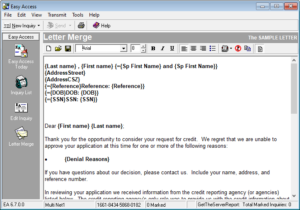 Merge fields are very powerful. With them, you can design a generic form letter that is the same for every customer yet prints a document that is personalized for a particular individual. So, for example, you can use this feature to print out a personalized Denial Letter for anyone in your Inquiry List.
Merge fields are very powerful. With them, you can design a generic form letter that is the same for every customer yet prints a document that is personalized for a particular individual. So, for example, you can use this feature to print out a personalized Denial Letter for anyone in your Inquiry List.
All of the controls and commands you need are on the Letter Merge Toolbar. If you have the Show hints option selected in the Setup Options, you will be given a description of each button when you hold the mouse over the button for more than one second. You may also use the Letter Merge pop-up menu for quick access to common commands.
- You can also right-click in the document to display a pop-up menu.
- Choose Edit to open a full-screen edit window.
- Only one letter can be opened at a time.
- To start a new document, click on the Create New Document button.
- To print a document, use the Print button located on the Main Toolbar.
Merge Field. This button brings up a list of Merge Fields that can be included in the document. The field contents of each record will replace these fields merged with the letter. See How to Insert and Use Merge Fields for more information.
This button brings up the Denial Reasons List. This is a maintainable list of denial reasons that you can include in your Merge Letters. If you include the special ‘Denial Reasons’ Merge Field in the Merge letter, you will be prompted as to which denial reasons to include at the time you print the letter. See Using Denial Reasons for more information on this feature.
This button will display a merged document
This button will toggle word wrap on and off.
To print a document, use the Printer Button located on the Main Toolbar.
You may have only one letter opened at a time. To create a new document, you must click on the Open Document button.


