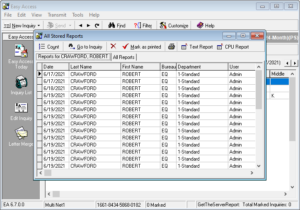 Easy Access will optionally save all of the credit reports received. These Stored Reports can be viewed, exported, or reprinted.
Easy Access will optionally save all of the credit reports received. These Stored Reports can be viewed, exported, or reprinted.
In order to view and reprint reports, you must have Save Credit Reports checked in the Setup Options. You must also still have the Inquiry in the database.
To view stored reports for a particular inquiry, you must first find the inquiry in the database in order to view its stored reports.
To do this, open up the Inquiry List and find the inquiry. You can use the speed search method or sort the list in a way that will make it easier to find. You may also just click on the Find Button, which will let you search the whole database for certain keywords. See the Find Button for more information on finding inquiries.
Once you find the inquiry you are looking for, just click on the Report Tab above the Inquiry List. These tabs display the Bureau, Product, and Date of the report and, when clicked, will show you the report stored for the inquiry. If there is more than one report stored, you will see a separate button for each report. You can also save your report to a file, copy it to the Windows clipboard, or reprint it.
Reports List
Click on the Report List button above the Inquiry List to open an All Stored Reports list. A list of all of the reports for the current inquiry will be displayed. You can view, print, and delete selected reports here. To see a list of all of the reports currently in the Reports database, click on the All Reports tab. You can view, print, and delete selected reports from here also. Double-click on any record in the list to view a report. Hit the print button if you want to reprint the report. If you want to print more than one report from this list, hold down your Ctrl key and click on each record. Click on the printer icon, and all of the selected reports will be sent to your printer.


