Adding your Inquiries
Adding and Sending a batch of inquiries is simple with Easy Access. Just follow the steps for adding and Sending an Inquiry, but don’t click on the Send button. Instead, once you have entered your first inquiry, click on the New Inquiry button again. This will save the last inquiry entered and clear the form for the next inquiry. You may also click on the Insert button on the Tool Bar or press <Ctrl-Insert>. This will insert a new record. For an explanation on the difference between Inserting and Adding records, please see Adding vs. Inserting Inquiries.
Send the Inquiries
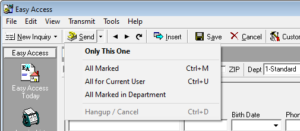 Once you have added all of the inquiries, you want to send in the batch, press <Ctrl-M> or click on the pull-down arrow on the Send button at the top of the program and choose to Send All Marked. This will send all the inquiries that are marked to be sent. Selecting All for Current User will send only the current user’s marked inquiries. All Marked in Department will send only those inquiries for a specific department.
Once you have added all of the inquiries, you want to send in the batch, press <Ctrl-M> or click on the pull-down arrow on the Send button at the top of the program and choose to Send All Marked. This will send all the inquiries that are marked to be sent. Selecting All for Current User will send only the current user’s marked inquiries. All Marked in Department will send only those inquiries for a specific department.


