This feature is only available in the Enterprise and Architect editions.
The next step in setting up Easy Access as a Credit Engine is to enable the Watch Directory.
NOTE: There is a post on our Blog introducing the Enterprise Edition watch directory feature. It includes step by step instructions on setting up the Watch directory along with setting up the automatic exporting of reports. Check out PLUG-IN’ THE EASY ACCESS ENTERPRISE EDITION.
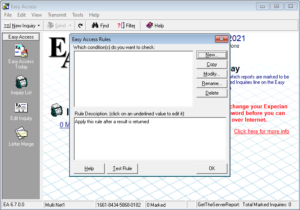 To activate this feature, click on the File Menu and choose Setup Options. Go to Integration Options and select Importing/Exporting. Check Allow Importing and Automatically Import Files.
To activate this feature, click on the File Menu and choose Setup Options. Go to Integration Options and select Importing/Exporting. Check Allow Importing and Automatically Import Files.
Next, click the button labeled ‘…’ and select the file folder to monitor. If you are using the Easy Access Service, this folder must be on the local computer as the service cannot see network drives.
Easy Access will continuously monitor this directory every five seconds. All files that were appearing in that directory will be imported according to the way you have set up your Import Mapping.
 Once Easy Access completes the import, the file in the Watch directory is deleted.
Once Easy Access completes the import, the file in the Watch directory is deleted.


