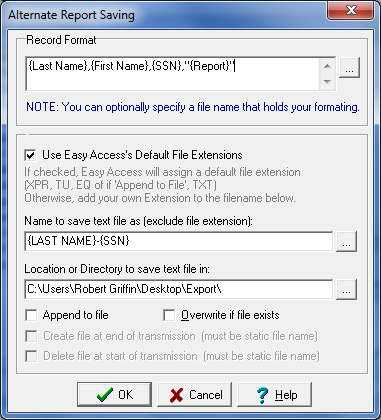This feature is only available in the Professional, Enterprise, and Architect editions.
Easy Access will export the consumer information that is returned from the credit bureau in a variety of different ways.
Automatic Export
To set up exporting, click on the File Menu and choose Setup Options. Open Integration Options and select Importing/Exporting. Check the box labeled ‘Automatic Export’ to bring up the following dialog box.
Record Format
Use this box to specify the format that you wish your exported credit reports to be returned. If you have the Enterprise Edition, you can use this box to pull specific information from your reports. Click here for details on how you can use parsed fields to extract data from machine-readable reports.
The default is: {LastName},{FName},{SSN},”{Report}”.
You can use embedded printer control characters to add form feeds, line feeds and carriage returns to the output.
{#10} = LineFeed
{#12} = FormFeed
{#13} = Carriage Return
Quotations are used as a default around the credit report segment to prevent any punctuation inside the report from interfering with your importing process.
In this field, you can specify any of the common merge fields and two unique merge fields to the export process.
{Report} The fully returned credit report will be merged into the record at the position that you specify this merge field.
{Bureau} This merge field will insert a numeric indicator of the bureau that the credit report was retrieved from.
1 – Experian 2 – Equifax 3 – TransUnion
Use Easy Access’s Default File Extensions
By default, Easy Access will append a file extension to your exported report. For example, if it is an Experian report being exported, an ‘XPR’ extension will be added. If it is an Equifax report, an ‘EQ’ extension will be added, and a ‘TU’ extension will be to an exported TransUnion report. This is because a user can then define a report with a ‘Database Field,’ the consumer’s name, SSN, or maybe a special account or reference field as the Filename. If that user then pulled an Experian and TransUnion report, Easy Access would then export out 2 files, both with the same filename but with different Extensions.
If you uncheck this option, you can assign your own extension. If you are running a single bureau version of Easy Access, like Experian only, you won’t have to worry about duplicate filenames. Thus, you don’t really need Easy Access assigning your extension. Or you may want to save your file as a CSV file for importing easier into applications that care about file extensions. In either case, the choice is yours.
Name to save the text file as (exclude file extension)
Credit Bureau Reports will be saved as individual text files. You can choose any of the merge fields as a naming convention by clicking on the ellipse button next to each field. The software will default to {Last Name}{SSN}. If you use merge fields to create the filename, Easy Access will append an extension to the filename of the bureau to which you sent the report. Example: Smith554603388.xpr
Location or Directory to save the text file in:
Use the ellipse button to browse to a folder where you want to save your exported filed. This can be anywhere on your network. Just be sure you have sufficient permissions to create a file in the location you select.
Append to File
Easy Access also allows you to export multiple credit reports into one ‘batched’ file. This is done by checking the ‘Append to File’ checkbox.
Creating one large batch file:
If you have specified a static filename for your export file by entering a filename and not using any merge fields, all the credit reports you retrieve will be added to the one file as they are retrieved. When the first credit report in your batch is retrieved, the file will be created in the directory you have specified. Then, as each additional credit report is retrieved, it will be appended to the file.
Multiple bureaus exported to individual files:
If you are running a Multi-Bureau version, you may wish to have one file generated for each inquiry that stores the three credit bureau reports. However, if you specify a merge field (that is unique to that inquiry, such as SSN) for the filename with the Append checkbox selected, it is possible for you to store multiple bureau reports in an individual file for each inquiry.
Create the file at the end of transmission (must be a static filename)
If you have an application that is waiting for the exported batch file to land only after it has been completed, you will need to select this option. Then, instead of the file being created at the time the first report is received, the file will be created after the transmission has been completed. This option will be disabled if you have included merge fields in your export filename.
Delete file at the beginning of transmission (must be a static filename)
Check this option if your application cannot delete the file once it has imported the consumer information. You do not wish Easy Access to append additional reports to the end of the existing file. Then, when you perform your next import into Easy Access before the transmission starts, your previous exported file will be deleted if it exists. This option will be disabled if you have included merge fields in your export filename.