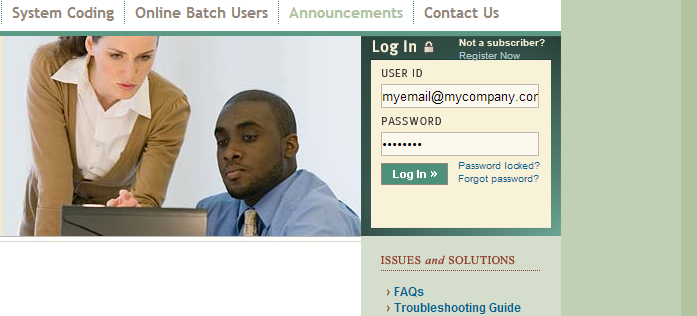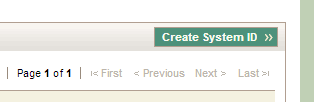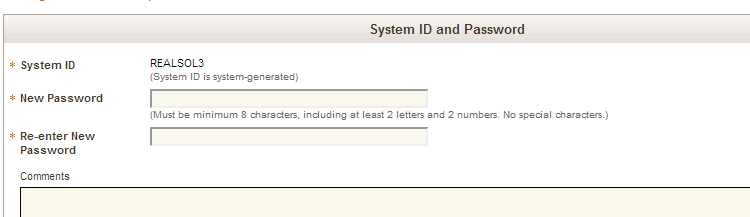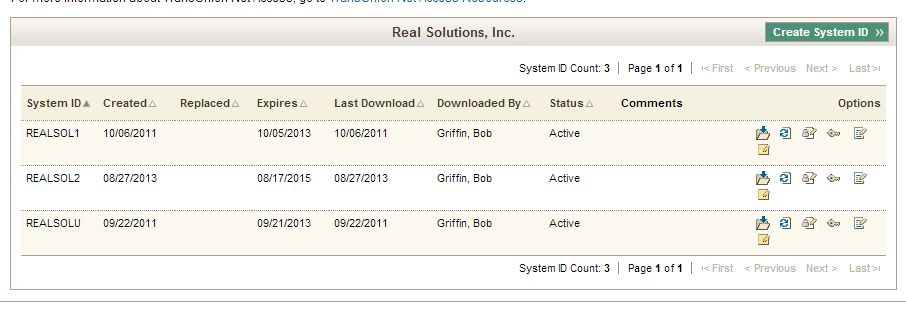In order to use Easy Access to pull TransUnion credit reports, you must first be setup to use TUNA (TransUnion Net Access). If you aren’t setup for TUNA you must contact TU at 312.258.8088.
Once setup you need to create a TU digital certificate on TU’s Client Technical Services website (https://techservices.transunion.com/public/login.html).
From here you will be able to login to your account. Enter your username they assigned you and your password.
- If you forgot your password you can click on the ‘Forgot Password Link’ and TU will reset your password and email you a temporary password.
- If you just got set up, most likely they assigned you a temporary password. Enter that and you will be taken to the password change page. The same goes if you were emailed a temporary password.
Once logged in you will be presented with the following page:
Under Access Accounts select Services and select GO.
Once logged in it is time to create a new SystemID or Certificate. Click on the Create New SystemID button.
This will create a new certificate. You will then be prompted to assign it a password.
Remember this password as you will be prompted in Easy Access for this password when installing the new certificate.
Once created you will be presented with a list of your current and past certificates.
]Now it is a matter of downloading it and saving it to your computer. Make sure you select the certificate you just created and choose the download button.
Remember the location where you downloaded the certificate as you will need to browse to it in Easy Access to complete the installation.
See this link to install the new TUNA2 certificate in Easy Access.